python gui development | how to create python gui windows
python gui development
Python provides various options for developing graphical user interfaces (GUIs). Most important are listed below.
- Python GUI Tkinter :− Tkinter is the Python interface to the Tk GUI toolkit shipped with Python. We would look this option in this chapter.
- wxpython python 3 :− This is an open-source Python interface for wxWindows .
- Jython :− Jython is a Python port for Java which gives Python scripts seamless access to Java class libraries on the local machine .
Python GUI Tkinter
Tkinter is the standard GUI library for Python. Python when combined with Tkinter provides a fast and easy way to create GUI applications. Tkinter provides a powerful object-oriented interface to the Tk GUI toolkit.Creating a GUI application using Tkinter is an easy task. All you need to do is perform the following steps −
- Import the Tkinter module.
- Create the GUI application main window.
- Add one or more of the above-mentioned widgets to the GUI application.
- Enter the main event loop to take action against each event triggered by the user.
* python gui windows *
import tkinter top = tkinter.Tk() top.mainloop()
This would create a following window :−
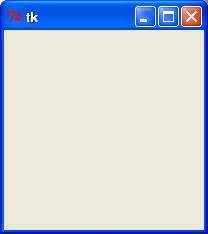
Tkinter Widgets
Tkinter provides various controls, such as buttons, labels and text boxes used in a GUI application. These controls are commonly called widgets.There are currently 15 types of widgets in Tkinter. We present these widgets as well as a brief description in the following table :−
ButtonThe Button widget is used to display buttons in your application. |
|
CanvasThe Canvas widget is used to draw shapes, such as lines, ovals, polygons and rectangles, in your application. |
|
CheckbuttonThe Checkbutton widget is used to display a number of options as checkboxes. The user can select multiple options at a time. |
|
EntryThe Entry widget is used to display a single-line text field for accepting values from a user. |
|
FrameThe Frame widget is used as a container widget to organize other widgets. |
|
LabelThe Label widget is used to provide a single-line caption for other widgets. It can also contain images. |
|
ListboxThe Listbox widget is used to provide a list of options to a user. |
|
MenubuttonThe Menubutton widget is used to display menus in your application. |
|
MenuThe Menu widget is used to provide various commands to a user. These commands are contained inside Menubutton. |
|
MessageThe Message widget is used to display multiline text fields for accepting values from a user. |
|
RadiobuttonThe Radiobutton widget is used to display a number of options as radio buttons. The user can select only one option at a time. |
|
ScaleThe Scale widget is used to provide a slider widget. |
|
ScrollbarThe Scrollbar widget is used to add scrolling capability to various widgets, such as list boxes. |
|
TextThe Text widget is used to display text in multiple lines. |
|
ToplevelThe Toplevel widget is used to provide a separate window container. |
|
SpinboxThe Spinbox widget is a variant of the standard Tkinter Entry widget, which can be used to select from a fixed number of values. |
|
PanedWindowA PanedWindow is a container widget that may contain any number of panes, arranged horizontally or vertically. |
|
LabelFrameA labelframe is a simple container widget. Its primary purpose is to act as a spacer or container for complex window layouts. |
|
tkMessageBoxThis module is used to display message boxes in your applications. |
Standard attributes
Let us take a look at how some of their common attributes.such as sizes, colors and fonts are specified.Let us study them briefly −
Geometry Management
All Tkinter widgets have access to specific geometry management methods, which have the purpose of organizing widgets throughout the parent widget area. Tkinter exposes the following geometry manager classes: pack, grid, and place.- The pack() Method − This geometry manager organizes widgets in blocks before placing them in the parent widget.
- The grid() Method − This geometry manager organizes widgets in a table-like structure in the parent widget.
- The place() Method − This geometry manager organizes widgets by placing them in a specific position in the parent widget.
##################################################################################
hii guys thank you for visisting in my post
keep loving keep sharing ......
hii guys this is suggestion for you if you are the programmer and you dont have a laptop then thier is a laptop under 20,000 ruppess . the every laptop which i suggest are capable for programmer.
if you want to run the android and netbans without lag this laptop then only for you
Comments
Post a Comment